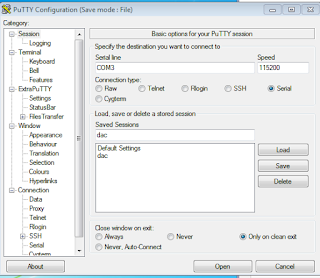Tuesday, November 17, 2015
Soekris R2R Dam DAC
Decided to document my build and mods for a Soekris R2R DAC.
This page contains information on how to setup the dac.
Links
Diyaudio reference dac module thread started by Soekris
web shop to buy
dimdim blog
hifiduino blog DAC user's guide
moredamfilters blog
firmware version 0.99
moredamfilters released filters
firmware version 1.04 was the latest download 1021full_104.skr to get everything
Go here to see how I modded this dac:
Modding the dac
Firmware and Filter updates
To update the filter, you need to connect a RS-232 port to this DAC, but these days most PC's don't have one. And early on, people had problems establishing a connection with different 232 adapters.. It seems there are certain adapters that work.
This page contains information on how to setup the dac.
Links
Diyaudio reference dac module thread started by Soekris
web shop to buy
dimdim blog
hifiduino blog DAC user's guide
moredamfilters blog
firmware version 0.99
moredamfilters released filters
firmware version 1.04 was the latest download 1021full_104.skr to get everything
Go here to see how I modded this dac:
Modding the dac
Startup
Power: For
quick startup, I used two walwarts that output unregulated DC of around
12V. You need at least 180 ma from the positive
supply, and 60 ma from the negative supply.
Voltage needs to be +- 7-15V DC, preferable 9-12V DC or 2x 7-8V AC. It
goes though a diode bridge so polarity doesn't matter. Connector is MTA156
type. I just soldered the wires directly
into J1, with the positive voltage to the top hole, and negative voltage to the
bottom hole.
Output: I used the raw outputs from the J7 connector. J7 is on right in figure below
Input: Used an Amanero USB to I2S board
I2S was connected with very short wires. I made little adapters by soldering pin
sockets to wires, the sockets plug into the pins of J3. J3 is left bottom in figure below.
Amanero clk goes to I2S BCLK on
J3.
Amanero fsclk goes to I2S LRCLK on
J3.
Amanero data goes to I2S data on
J3.
ground to ground
3.3v to iso 3.3v
ground to ground
3.3v to iso 3.3v
Bclk and LRCLK cross each other, kind of like a null modem
connection.
Firmware and Filter updates
To update the filter, you need to connect a RS-232 port to this DAC, but these days most PC's don't have one. And early on, people had problems establishing a connection with different 232 adapters.. It seems there are certain adapters that work.
I use a ATEN USB to Serial RS-232
Converter, Model UC-232A. I
found this one on ebay
To connect
ATEN Pin 2 goes to J10 pin 3
ATEN Pin 3 goes to
J10 pin 2
ATEN Pin 5 goes to J10 pin 5
I made a little adapter. One side of the adapter is a 9 pin female DB9 that plugs into the ATEN. Then about 6 feet of wire to make it easier to connect, and then some pin sockets that plug into the pins on the DAC.
This adapter needed drivers installed. Drivers for this adapter are here
Aten drivers
Go towards the bottom, and click Support and Download
There are drivers for Android, Linux, Mac and Windows, so pretty much anything.
I also used extraputty for my terminal program
extraputty
I looked in the windows Device Manager page to see what the serial port number was. Go to Control Panel, System then select Device Manager (this is for Windows 7)
Setup the comm port as follows:
Select Open, and it will start a terminal session.
Turn on your DAC, and you should see some stuff on the screen.
Type "+++" (three plus signs) to enable the interface.
Type "?" to get a list of commands.
You can get Soekris firmware here
Soekris firmware
At the extraputty screen, type in
download
On the top of the extraputty screen, select Files Transfer, then Xmodem, then send
then find and select the skr file to send
You should see this screen
IMPORTANT:
When the download is complete, type
update
then y when it asks are you sure
You should see this screen now
Filters
First time I tried the dac, I had upgraded to the the firmware, and then tried old filters, and the dac didn't work. That's because you need to use 0.99 filters for 0.99 firmware, otherwise the dac won't receive data, and the led will just blink.
You can find filters here
moredamfilters latest filters EDIT: I think this link is now broken
New filter link
I downloaded the partypak.
Within the partypak, there are 4 banks of filters.
Type +++ at the extraputty screen,
Type download, and download the partypak skr file
To select the filters, in play mode you type: F4 or F5 or F6 or F7 (not the function keys!) for selecting one of the 4 filters
When you go into the uManager (+++) you type:
set filters = Linear
or
set filters = Mixed
or
set filters = Minimum
or
set filters = Soft
Linear, Mixed, Minimum, Soft corresponds to F4, F5, F6, F7
Linear selects bank 1of the filters
Mixed selects bank 2
Minimum selects bank 3
Soft selects bank 4
I set to soft, for bank 4 the new NOS filter
Type:
filters
to see the current filters selected
If you set the filter in umanager, it will remember over a power cycle, if you use F4-F7 in play mode, it will not.
I currently using the NOS filter from the partypak, and am quite happy with the sound using this filter.
Mod information is here
soekris r2r dam dac modding
Aten drivers
Go towards the bottom, and click Support and Download
There are drivers for Android, Linux, Mac and Windows, so pretty much anything.
I also used extraputty for my terminal program
extraputty
I looked in the windows Device Manager page to see what the serial port number was. Go to Control Panel, System then select Device Manager (this is for Windows 7)
Setup the comm port as follows:
- Baud rate: 115,200 (This is pretty fast. Use a good, short cable)
- Data bits: 8
- Stop bits: 1
- Parity: none
- Flow control: none
I just had to click Serial, and put in Com3 (or whatever you com port is, and set the speed.
I also saved it as dac, so I could recall it later.
Turn on your DAC, and you should see some stuff on the screen.
Type "+++" (three plus signs) to enable the interface.
Type "?" to get a list of commands.
You can get Soekris firmware here
Soekris firmware
At the extraputty screen, type in
download
On the top of the extraputty screen, select Files Transfer, then Xmodem, then send
then find and select the skr file to send
You should see this screen
When the download is complete, type
update
then y when it asks are you sure
You should see this screen now
Filters
First time I tried the dac, I had upgraded to the the firmware, and then tried old filters, and the dac didn't work. That's because you need to use 0.99 filters for 0.99 firmware, otherwise the dac won't receive data, and the led will just blink.
You can find filters here
moredamfilters latest filters EDIT: I think this link is now broken
New filter link
I downloaded the partypak.
Within the partypak, there are 4 banks of filters.
Type +++ at the extraputty screen,
Type download, and download the partypak skr file
To select the filters, in play mode you type: F4 or F5 or F6 or F7 (not the function keys!) for selecting one of the 4 filters
When you go into the uManager (+++) you type:
set filters = Linear
or
set filters = Mixed
or
set filters = Minimum
or
set filters = Soft
Linear, Mixed, Minimum, Soft corresponds to F4, F5, F6, F7
Linear selects bank 1of the filters
Mixed selects bank 2
Minimum selects bank 3
Soft selects bank 4
I set to soft, for bank 4 the new NOS filter
Type:
filters
to see the current filters selected
If you set the filter in umanager, it will remember over a power cycle, if you use F4-F7 in play mode, it will not.
I currently using the NOS filter from the partypak, and am quite happy with the sound using this filter.
Mod information is here
soekris r2r dam dac modding
Comments:
<< Home
Thanks for posting these instructions. They have helped me more than once.
The testing and commiting of filters is particularly help and this is the only place I could find clear instructions.
Thanks
Vince
The testing and commiting of filters is particularly help and this is the only place I could find clear instructions.
Thanks
Vince
Doufám, že máte lepší články. Vítejte. Příliš zajímavé
Máy massage chân
Chậu ngâm chân
Bồn ngâm massage chân
Post a Comment
Máy massage chân
Chậu ngâm chân
Bồn ngâm massage chân
<< Home